Many users are reporting that there are some upgrade bugs in Windows 10, including no sound on Windows 10, the Windows 10 stuck in black screen, etc. There have been several Wi-Fi issues which have off late started growing as Wi-Fi is not available after users updates to Windows 10 from Windows 7, 8, or 8.1.
The device basically shows ‘Limited Connectivity’ error in Wi-Fi status and they couldn’t access the internet until re-connected. So, if you are facing one of the issues mentioned below related to Wi-Fi connectivity on Windows 10 then you are the right place. If you are facing Connectivity issues in Windows 8 then checkout our tutorial to fix the problem here.
Problems Faced by Most of the Users
- No Wi-Fi available on the computer after updating Windows 10
- No access of internet after installing
- There is no Network Connection
- No Wi-Fi adapter not shown in ‘DEVICE MANAGER’, and
- The Wi-Fi button does not work.
Reasons for Limited/No Wi-Fi
- The Wi-Fi or the wireless adapter driver is not updated and it is not compatible with Windows 10.
- If re-installing doesn’t help, the basic problem may be from the unsupported VPN software present during the Windows 10 upgrade. Old VPN Client like Cisco, Sonic Global are not compatible and hence no connection!
- Wired Ethernet connections might not function properly, if one is using the built-in Ethernet adapter or a USB Ethernet adapter.
Ways to Fix Connectivity Problem
The first thing you should do is update the Wi-Fi drivers on your system. After updating the drivers, restart the system and if you are still facing the connectivity issues then it might be due to IP address/IP stack problem. The issue can be solved by resetting the TCP/IP stack using command prompt. Just follow the steps given below:
1. Open Control Panel and select the Network and Sharing center Option. You will be able to see all the active networks, click on the WiFi Connection name to open the WiFi Status Window.
2. Now click on Properties button and then click on Configure option in the WiFi Properties Window.
3. It will open the properties for your System Wifi Card. Open the driver tab and select the Update Driver option. Now if you have downloaded the drivers from internet choose the browse option and select the downloaded drivers. Else, you can search for updated driver software online.
4. After updating the drivers you must restart the system and it should solve the problem. If you are still facing the connectivity issues, follow the steps below.
5. Now you need to Open the ‘command prompt’ as Administrator. Search for command prompt in Windows 10 and then right click on that to select ‘Run as administrator’ option as shown below.
6. Once the command prompt is running in Administrator mode, just type following commands and hit enter key.
- netsh winsock reset
- netsh int ipv4 reset reset.log
7. Though a reboot is not necessary but we strongly recommend to Reboot the system.
8. After the reboot if you are still facing the problem, you can try few more ‘netsh’ commands that might fix the problem.
- netsh int tcp set heuristics disabled
- netsh int tcp set global autotuninglevel=disabled
- netsh int tcp set global rss=enabled
The solutions mentioned above are working for many users and most of the users are were able to solve the issue and are satisfied with this method. The no internet access and limited internet connection are most common Internet issues, but the above steps are to help people to solve these things within minutes.
One of the other big issues being is unstable Wi-Fi connectivity. Users are reporting that their Wi-Fi connection is not stable, or it refuses to connect at all. So far, it’s not clear if this is a specific issue more prevalent in Windows 10, but the best solution recommended by users so far has been to disable the Wi-Fi sharing feature. Otherwise, a simple reboot may solve the problem. Now all that we have to do is simply follow the above-mentioned steps and sit back to watch the magic roll.
The latest Windows i.e Windows 10 has been downloaded by millions of users as Microsoft is offering free upgrade to existing Windows 7 or 8 users. Wi-Fi Limited Connectivity is not the only issue being faced by the users, problems like Activation Error, Driver state power failure, chrome issues, High disk usage etc are some other issues. We will try our best to come up with the solutions for other problems as well.
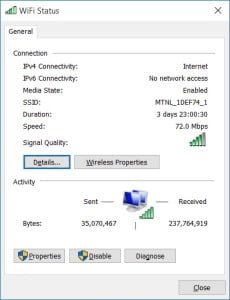
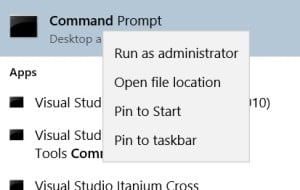
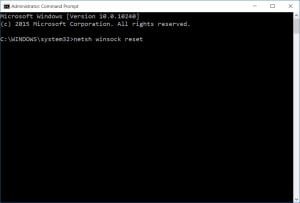
No comments:
Post a Comment