Ever wish Word had an encyclopedia you could tap, or Excel could generate some dummy numbers? Office add-ins provide this kind of added functionality to Word, Excel, PowerPoint, and other Microsoft Office apps. Here are some of the handiest add-ins you can install for Office 2013 and above to get more out of your office suite.
We previously highlighted Office add-ins and apps for Office 2013 and earlier, but since then Microsoft has renamed “Office Apps” to “Office Add-ins”. Now there are more than a handful of these plugins you can install to enhance Microsoft Office, whether you’re using Office 2013 or 2016, Office Online, or Office on the iPad.
To install any of the plugins below, click on the link. You’ll need to be logged in to your Microsoft account to add it. Then, from your Office program, go to Insert > My Add-ins and select the add-in you want to use. You might have to refresh the screen a couple of times if you recently added it, but once installed you can use the add-in from the Insert menu.
Wikipedia
Word 2013 or later, Excel 2013 or later, Excel Online, Word Online, Excel for iPad, Word for iPad. By Microsoft
The Wikipedia Office add-in puts the reference source in Microsoft Word or Excel so you don’t have to switch windows to look something up. When you go to Insert > My Add-ins and insert the Wikipedia add-in, you can select text in your document or spreadsheet and get Wikipedia search results on the side. If you want to quote Wikipedia in your document, you can just select the content in the side pane and then click to insert it into your file. Great for researchers and students alike.
Random Generator
Excel 2013 or later, Excel Online. By Abilebits
Random Generator is kind of like a Lorem Ipsum for spreadsheets. Instead of generating dummy text, it creates random numbers in Excel, so you can create a spreadsheet mockup without having to create your own data. Select the cells you want to fill and you can choose between adding integers, real numbers, dates, or random Boolean (true or false) entries.
Translator
Word 2013 or later, Word Online, Word for iPad. By Microsoft
The Translator add-in for Office does as you would expect: translate a selection of text from your document into a different language. Use it as a reading aid or insert the translation into your document with a click. It works with: English, العربية, български, Català, čeština, dansk, Deutsch, Ελληνικά, español, eesti, euskara, suomi, français, galego, עברית, हिंदी, hrvatski, magyar, Bahasa Indonesia, italiano, 日本語, Қазақ, 한국어, lietuvių, latviešu, Bahasa Melayu, norsk (bokmål), Nederlands, polski, português, română, русский, slovenčina, slovenščina, srpski, svenska, ไทย, Türkçe, українська, Tiếng Việt, 中文
Search the Web
PowerPoint 2013 or later, Excel 2013 or later, Word 2013 or later, Excel Online By The App Refinery
Don’t leave your document to search for something online. With theSearch the Web add-in you can Google directly in the Office app. Open the add-in pane and select a phrase to Google it. Clicking on one of the search results will open a browser window with that web page.
People Graph
Excel 2013 or later, Excel Online, Excel for iPad. By Microsoft
If you work with data like consumer surveys or polls or other people-based stats, People Graph can help you turn that data into nice looking charts. Select your data, choose your chart type, theme, and shapes, and get a simple infographic in your spreadsheet that communicates better than raw numbers.
There are lots of other add-ins in the Office Store. Many of them are specific to the company that developed it. There’s a MailChimp add-in for creating email campaigns in Word, for example, and a DocuSign add-infor signing documents in Outlook. Some, like Boomerang for Outlook andFindTime for Outlook look promising, but seem to require a company or university account. Others, like AP Stylebook for Word and Gantt Chart for Excel aren’t free but still look useful. The add-ins above, however, might be handy for most people who work with Microsoft Office. If you need a specific add-in, you can find more at the Office Store.
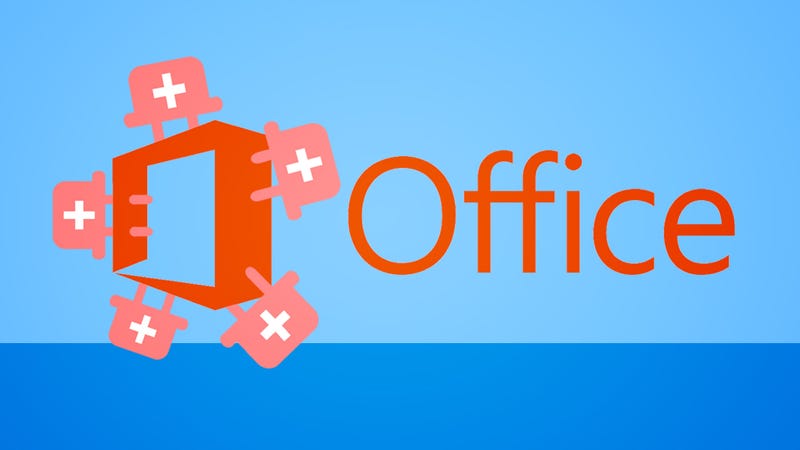
No comments:
Post a Comment