Windows 10 comes with tonnes of different new features as well as improvements as compared to the last iteration of Windows. You get the all new look as well as the start menu that we desktop users missed so much on Windows 8 and 8.1
The start menu is an interesting new improvement in Windows 10. The start menu not only makes a comeback, but it also brings Cortana hard coded right into it.
For people who don’t know what Cortana is, Cortana is actually a personal assistant that first appeared on Windows Mobile 8.1 and it has now been launched on Windows 10. It is a really neat and easy to use personal assistant that is powered by Bing in the background.
Bing is a great search engine, but many people prefer Google over Bing. Windows being such a flexible OS allows you to change some settings and you will be able to power Cortana with Google in no time!
Make Cortana Use Google Instead Of Bing
Option 1: Make Google Chrome your default browser
Chances are, that you already have it set as your default browser but just in case you don’t know how to do it, follow the steps below.
- Head over to this link and download Google Chrome.
- After you have installed it, just open Settings app from Start menu.
- Start menu > Settings.
- In the Settings app, just go to System > Default apps > Web Browser > Google Chrome.
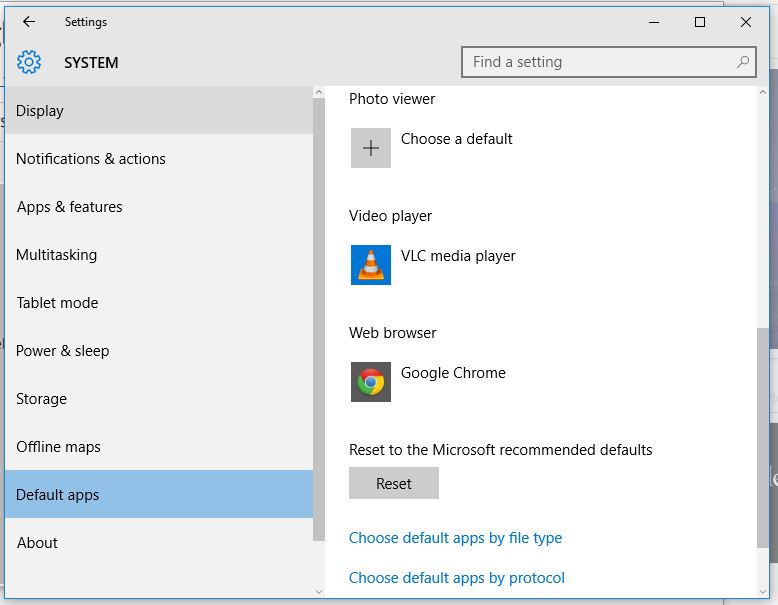
- Now open Google Chrome and head over to this link.
- Install the extension and choose Google.
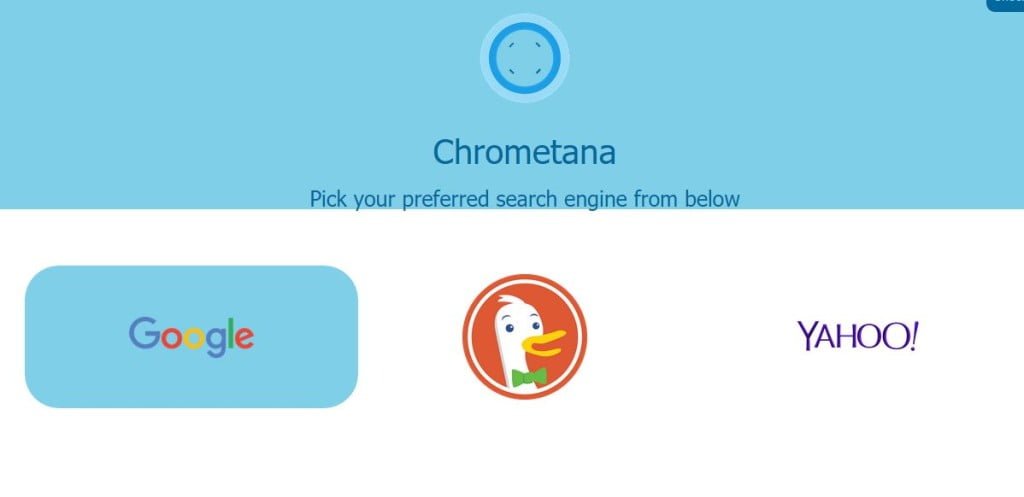
- Now in Chrome, go to Settings and type “background” inside the search box.
- Make sure the checkbox that says Continue running background apps while Chrome is closed is checked.
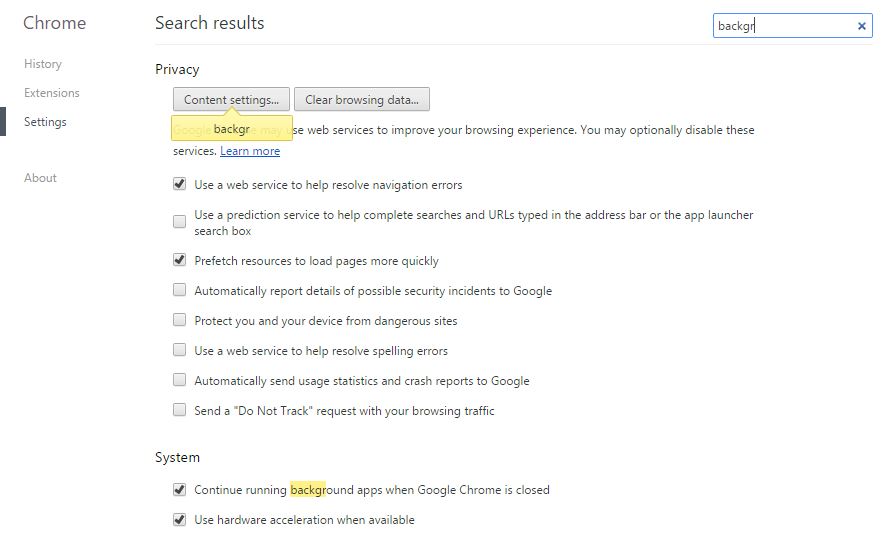
This is it, this is all you need to do in order to make Cortana use Google instead of Bing to power online searches.
Option 2: Using Firefox
In case you don’t want to use or switch to Google Chrome, there is a simple way for Firefox users as well.
- Set your default browser as Firefox using the same method as we explained in the Option 1 above.
- Now start Mozilla Firefox browser.
- Click on the Lens icon in the search box and click on Change Search Settings.

- Now you will see the drop-down menu where you can choose the search engine of your choice.
- In this tutorial, we are going to setup Google as default search engine and hence we will choose Google.

- You will notice that there are two checkboxes below the dropdown menu.
- Check both of them.
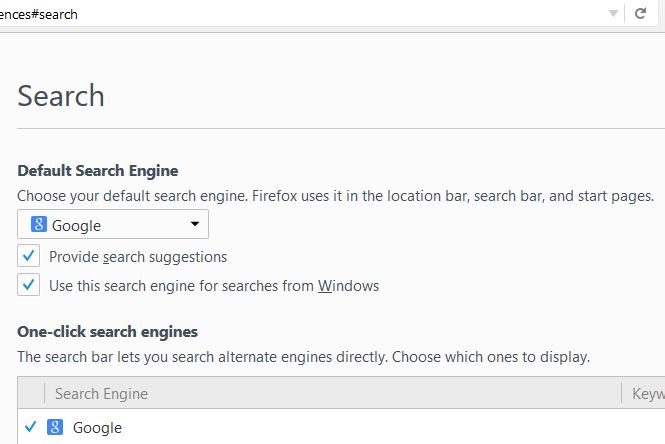
This is all you have to do.

Whenever you search for anything in Cortana and you want to do a web search from now onwards, it will automatically be searched on Google instead of Bing.
No comments:
Post a Comment