Planner
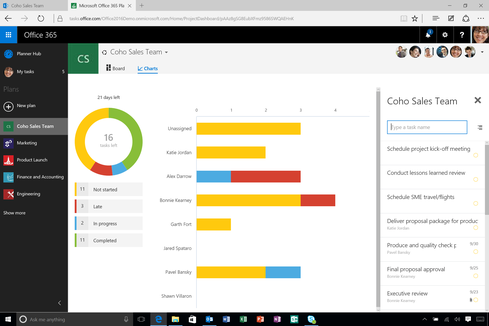
Planner, a new addition to Office 365, is still in beta but is a key part of Microsoft's collaborative vision for Office. The name is self explanatory. Planner is a project management tool for managing tasks, deadlines, and progress for a group of workers. Many people create team schedules in apps such as Excel, which is a clumsy and static tool for keeping track of assignments and due dates for a large group.
The approach to Planner? Fewer words, more design. Graphs and charts show who is working on which assignments, how much progress they have made, and when their project is due. It adds an element of transparency into the group collaboration process.
Planner's user interface is similar to that of Delve, with buckets for different tasks. You can assign tasks and due dates, and later see which haven't been started and which are overdue. The idea is to provide enough structure to help groups manage assignments but not so much that it slows down the team.
Is it effective? You'll soon find out. Planner is in beta among Office 365 First Release customers.
Outlook: Clutter
For business customers, the day starts and ends in Outlook, said Shawn Villaron, group program manager for Office 365. One key focus in the development of Office 2016 was enabling productivity by making it easier to manage crowded inboxes.
Clutter is a new capability designed to manage your inbox and automatically flag messages that you delete without reading. It should be noted that Clutter is not a spam filter. The tool doesn't automatically hide notes from specific senders, Villaron explained. Rather, it's supposed to learn your individual behavior and store messages it thinks you don't want to read.
Messages flagged by Clutter are not automatically deleted. Rather, they're stored in a separate Clutter folder. As it starts to understand your email habits, the tool will send a note to show you which messages were moved. This way, you can move items back to your inbox, or tell Clutter which email messages you prefer to receive.
Outlook: Smart Attachments
A subtle feature that makes good use of the cloud in the new Office is Outlook's smart attachment capability. When attaching a file to an email, you'll see a list of recently used items in place of the traditional file dialogue. A small cloud icon next to the file indicates you're not sending an actual file. Rather, you're sending a URL so they can access the document in the cloud. This enables recipients to work on the most recent version of the document without sending several attachments between users.
"We really want to encourage people to embrace the cloud," said Villaron, "but Outlook gives the option to switch back to classic attachments for users who want to remain in control of their data."
Outlook: Groups
There are three common patterns of collaboration, according to Villaron: A person works on a document alone and shares with a team; a group works on a document together; and a group works on a series of related documents over a long period of time.
The final pattern requires a tool for exchanging several messages within a group, which prompted the creation of Groups. Outlook in Office 2016 has a Groups subhead along the left column where you can create or join groups of people and access messages specific to certain teams. Each group has access to their conversations, shared files, and a shared notebook. Files are associated with the group and not with specific people, so members can come and go without affecting the group's content.
Clicking a specific group will bring you up to speed on recent messages and other interactions. The tool includes a "like" feature similar to that of Facebook, so you can show your support for ideas and learn the opinions of team members. Groups also displays a shared calendar so you can see when members are available for meetings.
Delve
The groups feature is not limited to Outlook. It also extends to Office Delve, which is an app intended to share documents relevant to you. The homepage provides access to documents being read or modified by people in your department, team, or group which you should know about but may have missed. Once you join a group in Office 365, it pops up in Delve as well.
Delve is powered by Office Graph, which gathers and analyzes interactions among you and your coworkers in Office 365. For example, it will consider your frequent email contacts, who collaborates on documents with you, or who shares your manager. Based on this data, it recommends content relevant to your work.
Excel: Data Visualization
Some data sets are hard to visualize in Excel 2013, said Villaron. Modern data visualization is a key business-friendly feature in Office 2016. In the updated Excel, you can highlight your data and select Insert for access to chart types and recommended charts. It's easy to visualize data in different types of graphs and charts, such as tree and waterfall charts (pictured above).
The licensed version of Office 2016 contains seven new chart types, Villaron said. However, Office 365 subscribers will receive new chart types every couple of months.
Real-Time Co-Authoring And Skype
The most recent version of Microsoft Word (pictured above) gives you the ability to collaborate in real time with team members and provides visibility into who has recently accessed the document. The Office client apps have also been upgraded to include Skype integration, so you can call, IM, and video chat with colleagues to ask questions or talk about a project without leaving the app. Microsoft promises real-time co-authoring will be rolled out to all native apps.
Tell Me And Smart Lookup
Two handy tools now available in client apps are Tell Me and Smart Lookup. Tell Me is handy for finding shortcuts to capabilities across Office apps. For example, if you want a specific graph in Excel, you can type its name into Tell Me, and it will change the depiction of the data set.
Smart Lookup leverages Bing to pull additional online information on content you're using. For example, if you type the term "carbon dating" but only highlight "dating" for Smart Lookup to research, the tool will recognize the context to narrow down your search results and only include relevant content. In this example, it would weed out links to dating websites and limit results to scientific information on carbon dating.
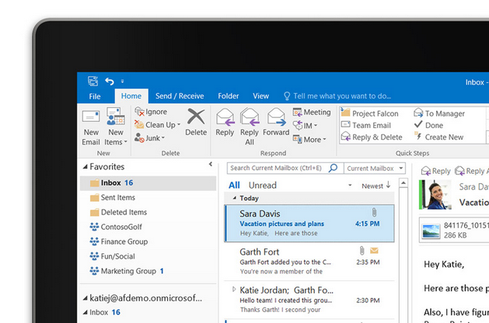
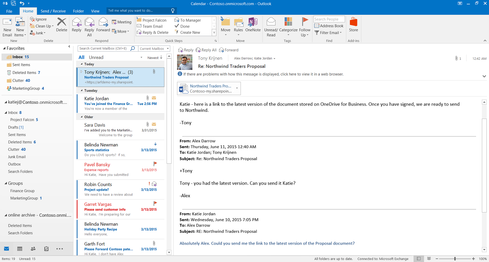
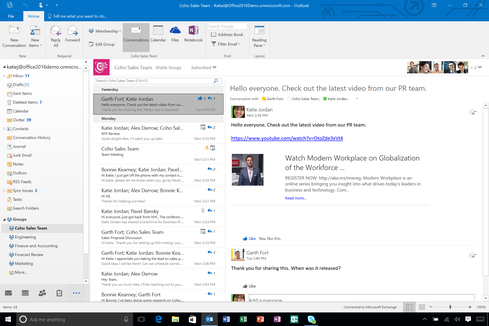
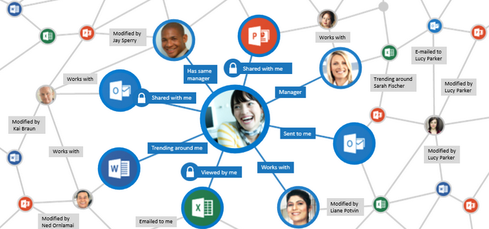
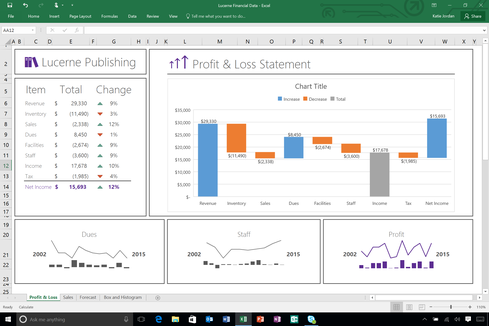
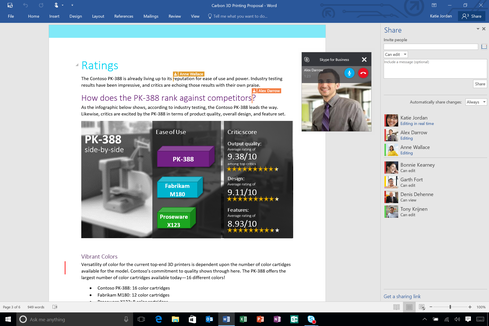
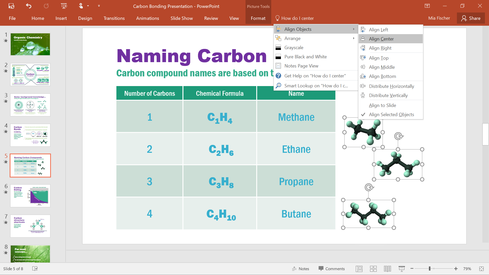
No comments:
Post a Comment