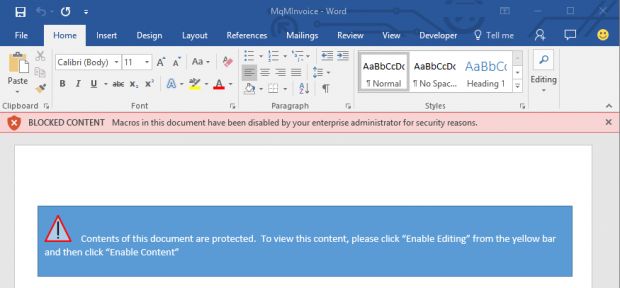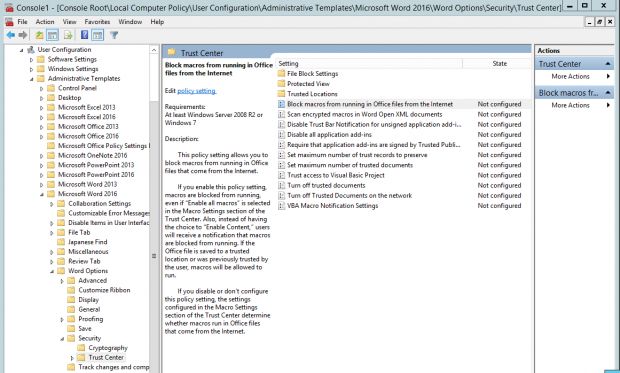Responding to complaints about its Skype client strategy on Windows, Microsoft will ship a Skype Universal Windows Platform (UWP) app that will run on PCs, tablets, and even phones. An incomplete preview version will ship in a coming build of the Windows 10 Insider Preview, Microsoft says.
The Skype UWP app will live alongside the three task-based Skype apps that Microsoft currently provides in Windows 10 for both PCs and Mobile, and it will replace the Skype desktop application on Windows 10 for PCs. This transition will take time, however, and Microsoft’s could still fine-tune the feature set of the app and its timing based on feedback.
The Skype UWP app—which Microsoft repeatedly referred to as a “hub” app in a briefing with me last week—will literally and figuratively replace today’s Skype desktop application, meaning that it will be an all-in-one Skype client and will be the development focus for Windows on PCs and tablets moving forward.

But this strategy change is more than symbolic. Because it is a UWP app, this new Skype hub app will also work on Windows 10 Mobile, meaning that it will work on phones. This provides Skype users with more choice, but it will also potentially cause some confusion since there will be multiple Skype solutions available in Windows.
Of course, that’s true today too: Microsoft currently provides three task-based Skype apps—Phone, Messaging, and Skype Video—in Windows 10 for PCs/tablets and phone, but also supplies a standalone all-in Skype app as a download from the web (for PCs/tablets) or from the store (for phones). The task-based apps make some sense on phones, since we tend to think of these activities—phone (audio) calls, instant messaging, and video chat—as different tasks on mobile.
Microsoft originally intended to phase out the Skype desktop application, leaving the task-based apps as the sole Skype client solution in Windows 10 going forward. But on PCs especially, users expect to multitask, and they expect more from their apps. So while Microsoft has made the task-based apps part of Windows 10 on PCs/tablets, few people actually use them. And most people who try them don’t like them. So Microsoft is re adapting to meet the needs of its users.

“As the screen size gets bigger—large tablets, 2 in 1s and PCs for example—and you begin to use the apps, expectations shift and people want to limit app clutter,” Microsoft explains. “And like that, you once again want an app that lets you do anything you want within the comfort of one window. This is why we are introducing the Skype Universal Windows Platform app.”
The initial version of the Skype UWP app will ship in a Windows 10 Insider Preview build in the next few weeks, and it will be incomplete. Microsoft says the first version of the app will include the following features:
- Sign in with your Microsoft account and link a SkypeID
- Show and change your availability
- See a list of your existing Skype contacts
- Initiate a chat with anyone in your contact list
- See that the other person is typing
- Sign out
- Make one-to-one calls and send messages
- Personalize your experience with emoticons and Mojis
- Send photos
- See notifications for incoming calls and messages outside of the app
- Participate in existing group chats
Then, over the next couple of releases, Microsoft will fill in missing functionality, including:
- Start a chat anyone using Skype or not using Skype
- Create a group and send group messages
- Group voice and video calling
- Share your screen, files and video messages
- Manage notifications from individual chats
- And much more (including performance improvements)
The goal is to duplicate all of the functionality of the desktop application in a cleaner app that has less UI duplication. Eventually, a version for Windows 10 Mobile will appear too, also in the Insider Preview.
What’s unclear is how this will play out when the Skype UWP app is “complete.” Obviously, Microsoft will keep the Skype desktop application around for previous Windows versions. But it’s not clear if the task-based Skype apps will still ship with Windows 10 after some point, or whether they will be Store downloads, and whether the UWP app “replaces” those task-based apps in Windows 10. On Mobile, I assume that the task-based apps will continue to be bundled with the OS, and that the UWP will be separate download. But I think feedback will drive some of these decisions.