We told you earlier that Microsoft has released the final RTM version of its latest Office suite "Office 2013" which is available for download to TechNet, MSDN and a few other selected subscribers.
Microsoft is also providing an absolutely free 60-day trial version of Office 2013 RTM to public which can be downloaded using following topic:
This trial version is a fully functional copy. There are no restrictions or feature limitations. Many of you might be already using it in your computer systems.
But there is one small issue! Since its a trial version, it'll expire after 60 days of use and then you'll need to purchase the full version if you wish to continue using it. Currently final version of Office 2013 is not available for download to public but it'll be released very soon most probably in the end of this month or first week of February as mentioned here. Microsoft has already started providing it to a few selected groups of people such as Microsoft home use program, etc. Microsoft is also providing a big discount for these groups and you can download RTM version of Office 2013 in just $9.95 if you have the subscription. But that's another story.
What will you do when the trial version of your Office 2013 expires? If you have purchased the full license or if you are planning to purchase the license in coming days, you'll need to uninstall existing trial version of Office 2013 and then reinstall the new purchased Office 2013 full version in your computer. Right? Actually wrong.
Did you know Microsoft Office 2013 comes with a useful feature to convert your trial version into full version? Yep, if you are using the trial version of Office 2013 and if you purchase a genuine license of Office 2013 full version, you'll just need to enter your new product key in existing Office 2013 suite and it'll automatically convert the trial version into full version within a few seconds.
Today in this tutorial, we'll tell you how to use this built-in feature and how to convert trial version of Office 2013 into full version without uninstalling and reinstalling the whole Office suite:
1. First launch any Office 2013 program such as Microsoft Word and then click on FILE menu. It'll openOffice settings page.
2. Now click on Account tab and you'll see information about the trial version installed in your system.
3. Click on License Options -> Convert to Full.

4. It'll ask you to buy a new product key of final version of Office 2013 or enter the product key if you have already purchased it. Just click on "Enter Key" button:
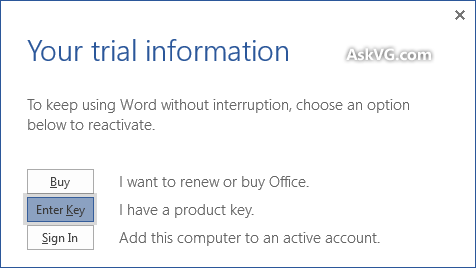
5. Now enter your purchased product key. It'll validate the key and will show a correct sign if your product key is valid. After validation click on "Install" button.

6. That's it. Within a few seconds, your trial version of Office 2013 will be converted into full version. The account page in Office 2013 will show that your Office 2013 product has been activated successfully:

That's it. So you'll not need to uninstall and reinstall Office 2013 in your system if you decide to purchase the full version in future. You can change the trial version into full within a few seconds...
No comments:
Post a Comment